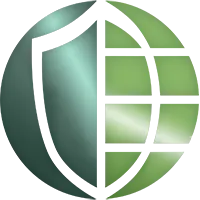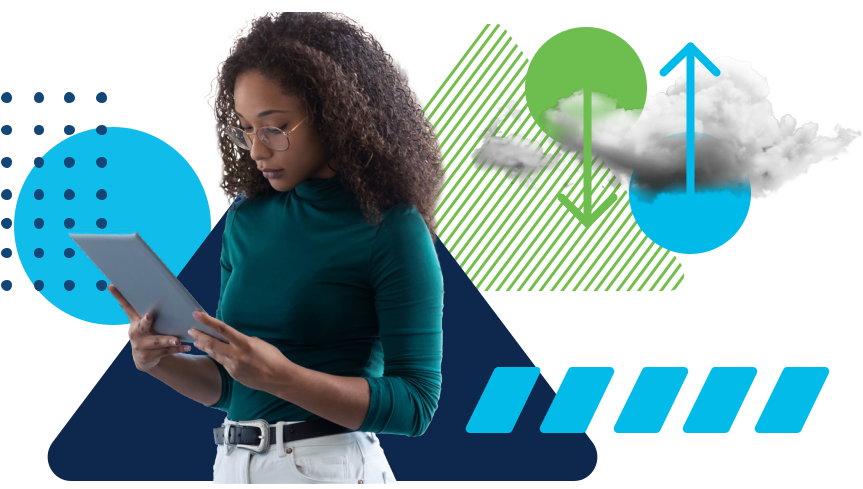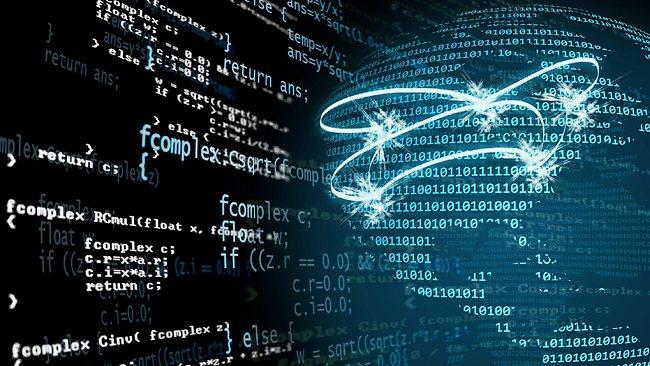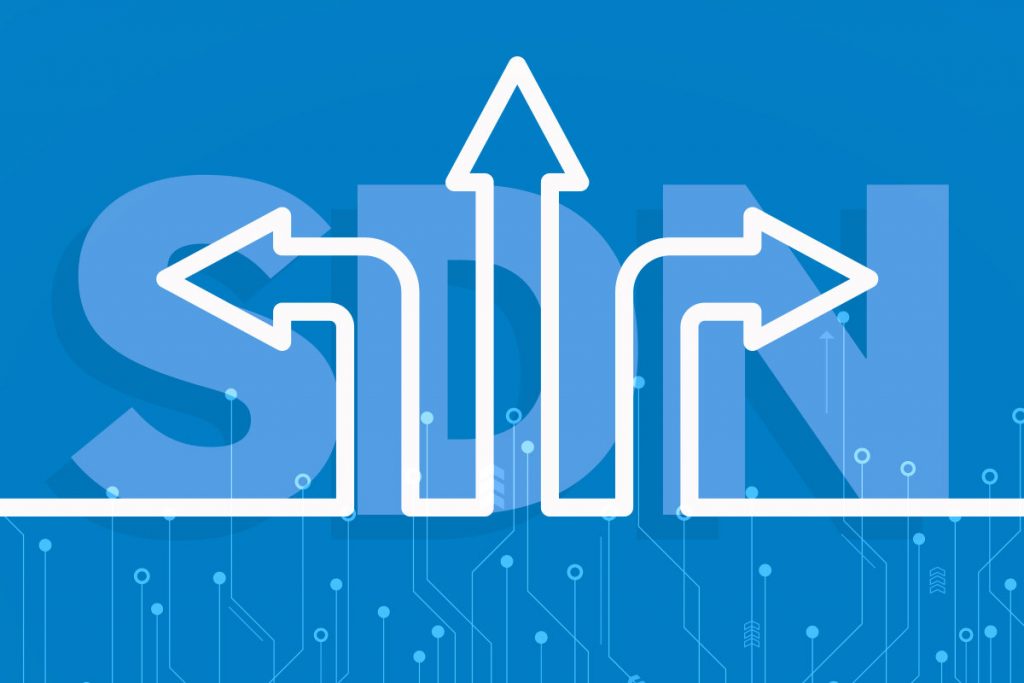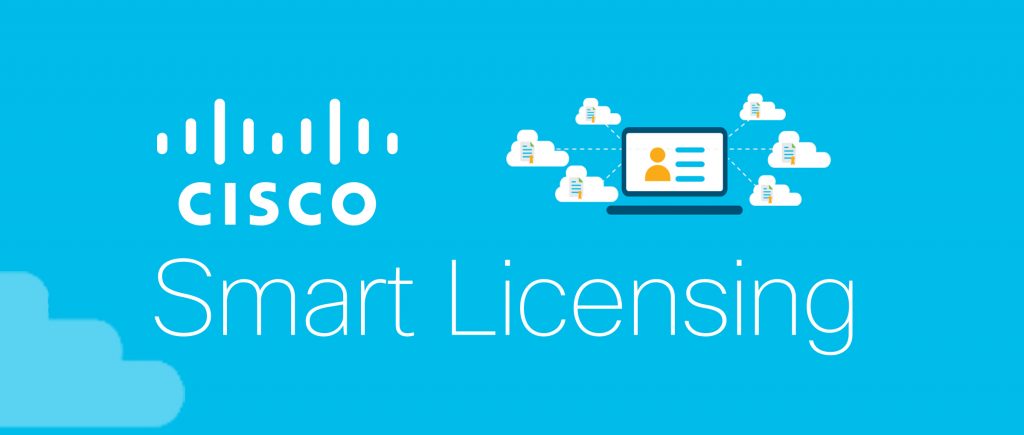How to protect your privacy and personal data online?
Online privacy and security is everyone’s concern now. People generating tons of data every day by increasing the use of the internet and digital transaction and everything you do on the internet gathers a pile of data into your online accounts.
With the surge in online activity and digital payment amid COVID-19, cyber-security experts warn about internet security and privacy. To be frank, hosting your personal data online is like lighting a candle in an open space. Here are the essential 15 rules on how to protect your privacy and personal data online.
What can you do to protect your privacy and personal data on online and social accounts?
First things first..,
1. Keep your passwords private: Do not tell your password to anyone for any reason. Especially, do not share your password passwords through any messages or chatting platform.
2. Beware of your surroundings: There might be some bad guys sneaking through your shoulders. Don’t use your user id and password in front of strangers.
3. Change your password: If you noticed any suspicious activity or any login attempt not committed by you or even you suspect that your password might be exposed.
4. Don’t write passwords: Do not store your passwords in any kind of insecure manner. Writing down on a paper/book or store them to document or store them to online note-taking tools is harmful. Try to remember your passwords or just use a password manager.
5. Enforcing stronger passwords
A strong password will be the first step for online privacy & security. Practice the best password measures. Use a password strength checker tool to ensure security. Or just go for a password generator tool to generate random and strong passwords that hard to crack. Here is a detailed password hardening guide that no required expertise.
6. Two-factor authentication

Enable the two-factor authentication (2FA) to add an additional layer of security for your online accounts. 2FA is a two-step authentication, which requires additional proof of identification of the user after entering the user id and password to successfully log in to the account. So, make sure that the phone number and email id you use for two-factor authentication can only be accessed by you.
7. Complex answering security questions
Most internet users don’t give much attention to the security questions of their social accounts.
But, what if someone knows your answers???
They can log into your online/social accounts by using the ‘forgot password’ option. They can change your password, account recovery options, and use your account for illegal activities.
Or, even they use your account to spread abusive, explicit, and hatred content.
Or, they could disrupt your privacy and may blackmail you.
Do you think that no one can guess the answers to your security questions? Your first school name, first pet name, mother’s maiden name, or your birth city… a little known person to you can know/guess these answers.
So, what can you do to secure your online/social accounts?
Use your own security question, if there is a provision to enter your own question.
Or instead, you can make the answers a bit difficult to crack.
For example:
If your first school name is ‘st. Xavier high school’, you can write
- ={st*xavier*high*school}
- =st&xavier&high&school=
- *st+xavier+high+school*
Or something else, you figure it out, that easy to remember and you don’t get confused while recovering your online accounts.
8. Regulate third-party apps on your online accounts
We all get a bit lazy while signing up for an online account and just hit buttons blindly…

‘Sign up with Google’, ‘sign up with Facebook’, ‘sign up with Twitter’, Etc., are the most common option you’ll use while signing up for an online service or account.
Instead, take time, choose ‘sign up with email’ and fill the form yourself, so the third parties can’t access your personal details on social accounts.
“information collected by third-parties is subject to their own data privacy and protection policies, not ours.” Your social account’s data and privacy policies read like this or even mean it.
Have you already give permission to third-party apps to access your personal information on social accounts? Just go the account privacy & security settings and revoke unnecessary/suspicious apps permissions.
How to revoke/remove third-party services from your social accounts? Don’t worry, find out here…
9. Use a secure and reliable browser

We recommend you to use a secure browser with settings and addons. An open-sourced software always be a better option than a free one, as open-source software has less interest in your private information. Secure web-browsers like Firefox, Chromium (non-google), & Tor browser are could be a better option in security measures. Leverage the use of browser plugins to enhanced privacy & security online.
10. Using Virtual Private Networks (VPNs)

A VPN provides end-to-end encryption through secure tunnels which potentially avoids password and information snippers and make your connection secure for safe online transaction and e-commerce transactions.
11. Beware of phishing frauds

According to Wikipedia.
Do not click on the link from deceptive email and messages. Hackers use trusted look-alike email templates and cloned versions of social, banking, and e-commerce websites in the phishing method.
Duly check the ‘URL’ in the browser before login with your user id and password. Unless you may end-up with an unrecoverable of damage or loss.
If you get through a phishing website, report it at report a phishing page.
12. Avoid using the same password for multiple accounts
This is the biggest mistake most internet users do at some point. Using the same or similarly identical password for multiple accounts could be a ‘buy one, get many’ offer for hackers.
If a hacker starts with the least secure account to access your password, he can also exploit your most secure account too…
13. Disable automatic login functionality

This is something when you open a website, it will be login automatically with a saved credential in a web browser, directly opens up your profile or feeds page. And it perfectly fine with your PC on personal use.
What if, when your PC gets on the wrong hands? So, we recommend you to disable ‘auto-login’ on your browser.
14. Use the browser’s master password
A master password or sync passphrase is a password for protecting all your browsing data and passwords. When master password enables in your browser, all your saved passwords and browsing data will be encrypted in a secure manner so they cannot be accessed without the master password. If someone logged into a browser using your email, still they cannot access your saved passwords through the devices. Use a master password or sync passphrase to store and securely sync all your browsing data and passwords through devices.
15. Never enter your passwords on someone else’s device
This could often come with potential threat for some obvious reasons:
- For their un-hygiene browsing habits that their computers might have already been infected with dangerous viruses.
- There might be using untrusted software that can capable of spying and stealing user data.
- They might be using an unsecured internet connection.
- Or, they just intentionally using key-logger & tracking tools.
If you’re in compulsive situations, use a bootable pen-drive (with live OS) to maximize security.
Conclusion:
Ensuring your privacy and security of your personal data on online/social accounts is your concern and only yours. With the increasing digital transaction in the view of social distancing in lockdown, cyber-security and online privacy are much concerned by professionals all over the world.
So, take the time to make yourself safe on the internet. If you’re a parent of an active online teen, it is your concern too to make sure of your kid’s internet hygiene